Resources at a Glance
App overview
The MC mobile app is the one stop place for students and faculty to retrieve personal and school data, access school resources, and life organization. By having this app, members of the MC community can be well informed of their status as a member or on the many current events happening around campus. Instead of a fragmented system, where students have to shuffle around just to get access to the information they need, they can just open the app or walk to a location to get info when they want or need it. The mobile app will first be on iOS and then Android in the near future.
Features
The entirety of the MC mobile app is comprised of core set of features surrounding data. Using this data, we can aggregate information into a sleek and useful package for access when necessary. Features include but not limited to: MC Glance, Student Profiles, JasperCard, MC Maps, Feed, Quadrangle, and Calendar.
MC Glance
MC Glance is the flagship feature for the app. With a simple touch gesture, students are brought to an AI contextual search and instant results view. Here, students can ask a question or make a statement that feels natural to them. Then the app will bring them the relevant data. No special search queries required. They can also swipe to the instant search field which will bring immediate results based on what the they are typing. While not instantly visible, another feature of MC Glance is the contextual data cards. Whenever you get close enough to a room or office, MC Glance will bring a up the data about the room or office. It will even show any file or data necessary at the moment, such as financial data or files that you may need when going to Financial Aid office.
JasperCard/Mobile Payments
When students login to the app, their JasperCard becomes available in the pass book. What this means is that students can now access buildings and make purchases with Jasper Dollars or Dining Dollars from their phone. The way the process will be handled is dependent on the technology we use. We are looking into 2 different options: barcodes and beacons. The latter being the optimal option. For accessing buildings in terms of barcodes, barcode scanners would be in place where students would need their ID. Students would take out their phone, go to the passbook app, and open the JasperCard. Then scan their card to gain access to the building. However using beacons the student would need to be signed into the app and near the relative beacon. For mobile payments, the situation is nearly identical. However, using beacons would allow us to give students more context. For example, in Cafe 1853, students could sit at a table with a beacon, the app will register the nearby beacon, and then bring students to the menu that the student can order from. Students will be able to place and pay for the order without having to get up from their seat. The kitchen will receive the order, prepare the order, then bring the order to the relevant table based on the beacon information. Payment options include credit/debit, PayPal, Google Wallet, Apple Pay, Jasper dollars, and Dining Dollars.
MC Maps
Find offices, events, or even your friends using MC maps. MC Maps is an on-campus map that gives your location and location of rooms, offices, events, and friends on campus. There are four features in MC maps; Current, Directory, Events, and Friends. Using current, students, based on their current location, are given a card that gives information about the building they are currently in with a relevant directory of rooms and events in the building. The Directory feature is a full campus directory which lets you go through the entire campus directory or of a specific building. This will also show information about rooms, events, and offices. The events will show all the events for the day on the map or in a list form. From the map view, students can tap on the event to find out more information. From the list view, students can tap on an event to get information and view the location of the event. Finally the friends feature, lets you view the location of friends on the map. Tapping on a friend shows the current status and email option. Tapping a friend again, takes students to the student profile.
Student Profiles
This is a page that gives students information about their associates, classmates and/or friends. On this page is your student ID picture, your name, a generic on campus image, your class status, your major(s) and minor(s), club(s), and honors societie(s) by default. At the top of the page students are given the option to choose whether another student is an associate, classmate, or friend. Everyone is an associate by default. Near this are two buttons that allow you to email the student or view the relationships the student has with other students. The student relationship view only shows students that have a classmate or friend status. Optional features, based on the students privacy settings, allows students to show current status, residence, schedule and location. The current status will let students friends know whether they are busy or not, by displaying if the student is in class, attending an event, or doing homework/studying. If one of these are displayed, they will appear red to let others know that the student is busy. Otherwise the status will default to available and will appear green. The residence would show whether the student is a commuter or a resident on campus. If they are a resident on campus, the dormitory and room number will be displayed. The final features appear as buttons at the bottom of the profile. These two buttons allow you to view a students schedule or location.
Feed
The feed is a dashboard that shows chronological post. These feeds are the same feeds provided on the portal. The feed is broking up into five categories. Each with their own distinct colors: Social (blue), Manhattan College (green), Events (violet), Public Safety Announcements (red), ITS (orange). Students can view post from all the categories or the categories of their choice. Within each category, students can choose which sections they would like to see in the feed.
Quadrangle
Students will be able to view articles from the Quadrangle on their mobile device through the app.
Calendar
In the calendar students can view different school calendars, their class schedule, and their own personal calendar. This feature is still being developed. More information will be post sometime later.
MC Glance
MC Glance is the flagship feature for the app. With a simple touch gesture, students are brought to an AI contextual search and instant results view. Here, students can ask a question or make a statement that feels natural to them. Then the app will bring them the relevant data. No special search queries required. They can also swipe to the instant search field which will bring immediate results based on what the they are typing. While not instantly visible, another feature of MC Glance is the contextual data cards. Whenever you get close enough to a room or office, MC Glance will bring a up the data about the room or office. It will even show any file or data necessary at the moment, such as financial data or files that you may need when going to Financial Aid office.
JasperCard/Mobile Payments
When students login to the app, their JasperCard becomes available in the pass book. What this means is that students can now access buildings and make purchases with Jasper Dollars or Dining Dollars from their phone. The way the process will be handled is dependent on the technology we use. We are looking into 2 different options: barcodes and beacons. The latter being the optimal option. For accessing buildings in terms of barcodes, barcode scanners would be in place where students would need their ID. Students would take out their phone, go to the passbook app, and open the JasperCard. Then scan their card to gain access to the building. However using beacons the student would need to be signed into the app and near the relative beacon. For mobile payments, the situation is nearly identical. However, using beacons would allow us to give students more context. For example, in Cafe 1853, students could sit at a table with a beacon, the app will register the nearby beacon, and then bring students to the menu that the student can order from. Students will be able to place and pay for the order without having to get up from their seat. The kitchen will receive the order, prepare the order, then bring the order to the relevant table based on the beacon information. Payment options include credit/debit, PayPal, Google Wallet, Apple Pay, Jasper dollars, and Dining Dollars.
MC Maps
Find offices, events, or even your friends using MC maps. MC Maps is an on-campus map that gives your location and location of rooms, offices, events, and friends on campus. There are four features in MC maps; Current, Directory, Events, and Friends. Using current, students, based on their current location, are given a card that gives information about the building they are currently in with a relevant directory of rooms and events in the building. The Directory feature is a full campus directory which lets you go through the entire campus directory or of a specific building. This will also show information about rooms, events, and offices. The events will show all the events for the day on the map or in a list form. From the map view, students can tap on the event to find out more information. From the list view, students can tap on an event to get information and view the location of the event. Finally the friends feature, lets you view the location of friends on the map. Tapping on a friend shows the current status and email option. Tapping a friend again, takes students to the student profile.
Student Profiles
This is a page that gives students information about their associates, classmates and/or friends. On this page is your student ID picture, your name, a generic on campus image, your class status, your major(s) and minor(s), club(s), and honors societie(s) by default. At the top of the page students are given the option to choose whether another student is an associate, classmate, or friend. Everyone is an associate by default. Near this are two buttons that allow you to email the student or view the relationships the student has with other students. The student relationship view only shows students that have a classmate or friend status. Optional features, based on the students privacy settings, allows students to show current status, residence, schedule and location. The current status will let students friends know whether they are busy or not, by displaying if the student is in class, attending an event, or doing homework/studying. If one of these are displayed, they will appear red to let others know that the student is busy. Otherwise the status will default to available and will appear green. The residence would show whether the student is a commuter or a resident on campus. If they are a resident on campus, the dormitory and room number will be displayed. The final features appear as buttons at the bottom of the profile. These two buttons allow you to view a students schedule or location.
Feed
The feed is a dashboard that shows chronological post. These feeds are the same feeds provided on the portal. The feed is broking up into five categories. Each with their own distinct colors: Social (blue), Manhattan College (green), Events (violet), Public Safety Announcements (red), ITS (orange). Students can view post from all the categories or the categories of their choice. Within each category, students can choose which sections they would like to see in the feed.
Quadrangle
Students will be able to view articles from the Quadrangle on their mobile device through the app.
Calendar
In the calendar students can view different school calendars, their class schedule, and their own personal calendar. This feature is still being developed. More information will be post sometime later.
Design
User experience is as important as the content. Ultimately, the user interface should hide in the background and seem nonexistent to the user. This should make the experience feel natural.
When designing the app, we took into account many different aspects of usage. We maintained focus around data and search, ease of access, and simplicity. In order to make sure we designed the best experience, we came up with a few different designs. However, only one of the designs will be used.
The final design will be posted in the next blog post. Stay tuned. Here is a sneak peak:
Here are a few images of the other design proposals:
Design 1:


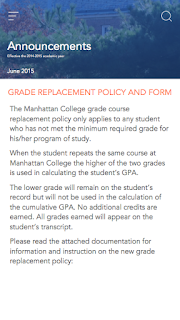













0 comments:
Post a Comment